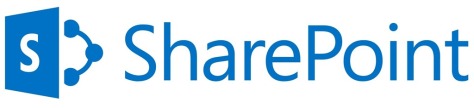Following are the key features of SharePoint 2013 for End Users:
- Social Computing Features: SharePoint 2013 has introduced many good improvements with respect to Social Computing including Communities, Micro blogging, My Sites, Activity Feeds,Yammer Integration etc.
- New Site Templates are introduced for Community sites in SharePoint 2013.
- SharePoint 2013 has Micro blogs – It allows a user to broadcast a message publicly at a central location where other users can respond.
- My Sites design has also been improved for better navigation.
- Enterprise Content Management (ECM): As we already know thatSharePoint is primarily an ECM (Enterprise Content Management) System, so every versionhasimprovedit’s capabilities with respect to Content Management.SharePoint 2013 has improvement as ECM e.g. Site MailBox, Site-Level RetentionPoliciesandeDiscovery Capabilities etc.
- It’s always been desired to Keep relevant and important emails in SharePoint. Now, it’s easy to keep emails and documents with SharePoint Site Mailbox.
- Moving documents from one location to another in SharePoint by defining a Policy which is basically a set of rules.
- eDiscovery capabilities is a key feature for End Users; i’ts a better and improved way to protect Business.
- Mobile
- HTML 5 support in SharePoint 2013 extends it’s usage for Mobile devices.
- Office Mobile Web Apps for Word, Excel and PowerPoint.
- Push Notifications
- New Geo location Field Type to store map coordinates.
- Search: Search has always been a very important feature for End-User in an Enterprise Content Management (ECM) System,soSharePoint improved a lot in version 2013 as:
- More powerful and unified search. It gives more functionality to search with results coming much faster.
- Relevant and personalized Search on the basis of a user’s search history.
- Document preview on search result without opening document.
- In order to keep the index current (maximum possible), continuous crawl feature is introduced.
- and much more to it that requires a complete separate post.
- Business Connectivity Services (BCS):
- Support for OData.
- Improvements to Online SharePoint Business Connectivity Services.
- REST based Object Model for Web and Mobile application developers.
- Improved support for sorting and filtering of external Lists.
- Export external list data to an Excel workbook.
- Improvements to Event Listeners.
- Business Intelligence (BI): SharePoint 2013 has presented Business Intelligence tool as a way to integrate all Microsoft Office Applications as well as other Microsoft technologies.
- Visio Services.
- Excel Services.
- Performance Point Services i.e. Dashboard Migration, Filter Search, Support for Analysis Services, Support for Performance Point on iPad.
- SharePoint 2013 Apps
This post clearly explains key new features in version 2013 for End Users.
Ref : Sharepointfordummies