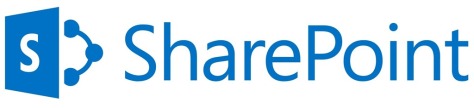So this issue threw me off at the beginning as I had just freshly installed a SharePoint 2013 server and who would possibly expect that right out of the box the thing won’t work. Regardless, after doing some digging in the event logs and on IIS it turns out the SharePoint application pools were stopped as the domain user I had provided for some reason didn’t have enough permissions to run as a service / batch job. As you can imagine, all you need to do at this point is give that user the right permissions and you are good to go. Be sure to check you have the right username/password and that the account is not locked too!
- Open the “Local Security Policy” however you can (Windows 2012 you can just hit the Windows key and type that or for older versions go to: Control Panel >> Administrative Tools >> Local Security Policy)
- Go to Security Settings
- Then Local Policies
- Finally User Rights Assignment
- There you will find “Log on as a batch job”. Go in there and add the user you set up on your SharePoint 2013 installation!
Rumor has it this issue appears on SharePoint 2010 as well and the steps to resolve it are the same.