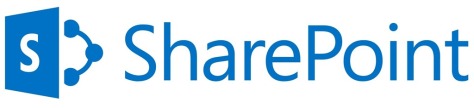Looking for new and free SharePoint reference books? This eBook collection will certainly satisfy your appetite for improvement in SharePoint technology field. There’s plenty of valuable tutorials here to keep you busy reading for a while. Be sure to grab few of these eBooks, check more related goodies at the bottom and don’t forget to tell us what you think.
SharePoint 2013 WCM Advanced Cookbook
 SharePoint 2013 Server includes new and improved features for web content management that simplify how you design publishing sites, and enhances the authoring and publishing processes of organizations.
SharePoint 2013 Server includes new and improved features for web content management that simplify how you design publishing sites, and enhances the authoring and publishing processes of organizations.
With SharePoint 2013 WCM Advanced Cookbook, you will learn about a full-fledged web content management system using Microsoft SharePoint Server 2013.
Publisher: Packt Publishing
By: John Chapman
Published Year: 2014
Pages: 436
Download PDF (7 MB)
Buy the paper book version
SharePoint 2013 Branding and User Interface Design
 If you are planning, designing, and launching your brand using SharePoint, this book and author trio will walk you through everything you need to know in an understandable and approachable way.
If you are planning, designing, and launching your brand using SharePoint, this book and author trio will walk you through everything you need to know in an understandable and approachable way.
This visual book provides step-by-step instructions in a simple and striking format that focuses on each of the tasks you will face in your own branding project.
Publisher: Wrox
By: Randy Drisgill, John Ross, Paul Stubbs
Published Year: 2013
Pages: 432
Download PDF (54 MB)
Buy the paper book version
Pro SharePoint 2013 App Development
 Using step-by-step tutorials, author Steve Wright creates a sample SharePoint app throughout the course of the book, and you can walk with him through the entire lifecycle of a SharePoint app.
Using step-by-step tutorials, author Steve Wright creates a sample SharePoint app throughout the course of the book, and you can walk with him through the entire lifecycle of a SharePoint app.
Publisher: Apress
By: Steve Wright
Published Year: 2013
Pages: 432
Download PDF (15.5 MB)
Buy the paper book version
Microsoft SharePoint 2013 App Development
 Led by two SharePoint experts, you’ll learn development techniques such as building app lists, creating event handlers, and the major classes in the object model that provide access to content stored in SharePoint.
Led by two SharePoint experts, you’ll learn development techniques such as building app lists, creating event handlers, and the major classes in the object model that provide access to content stored in SharePoint.
Publisher: Microsoft Press
By: Scot Hillier, Ted Pattison
Published Year: 2013
Pages: 202
Download PDF (34 MB)
Buy the paper book version
Pro SharePoint 2013 Branding and Responsive Web Development
 Pro SharePoint 2013 Branding and Responsive Web Development is the definitive reference on the technologies, tools, and techniques needed for building responsive websites and applications with SharePoint 2013. The book focuses on solutions that provide the best browser experience for the myriad of devices, browsers, and screen orientations and resolutions.
Pro SharePoint 2013 Branding and Responsive Web Development is the definitive reference on the technologies, tools, and techniques needed for building responsive websites and applications with SharePoint 2013. The book focuses on solutions that provide the best browser experience for the myriad of devices, browsers, and screen orientations and resolutions.
Publisher: Apress
By: Eric Overfield, Rita Zhang, Oscar Medina, Kanwal Khipple
Published Year: 2013
Pages: 580
Download PDF (26 MB)
Buy the paper book version
Microsoft SharePoint 2013: Designing and Architecting Solutions
 Determine the best design for your SharePoint implementation by gaining a deeper understanding of how the platform works. Written by a team of SharePoint experts, this practical guide introduces the Microsoft SharePoint 2013 architecture, and walks you through design considerations for planning and building a custom SharePoint solution. It’s ideal for IT professionals, whether or not you have experience with previous versions of SharePoint.
Determine the best design for your SharePoint implementation by gaining a deeper understanding of how the platform works. Written by a team of SharePoint experts, this practical guide introduces the Microsoft SharePoint 2013 architecture, and walks you through design considerations for planning and building a custom SharePoint solution. It’s ideal for IT professionals, whether or not you have experience with previous versions of SharePoint.
Publisher: Microsoft Press
By: Shannon Bray, Miguel Wood, Patrick Curran
Published Year: 2013
Pages: 488
Download PDF (55 MB)
Buy the paper book version
SharePoint 2013 User’s Guide, 4th Edition
 Microsoft SharePoint 2013 provides a collection of tools and services you can use to improve user and team productivity, make information sharing more effective, and facilitate business decision–making processes. In order to get the most out of SharePoint 2013, you need to understand how to best use the capabilities to support your information management, collaboration, and business process management needs. The SharePoint 2013 User’s Guide is designed to provide you with the information you need to effectively use these tools.
Microsoft SharePoint 2013 provides a collection of tools and services you can use to improve user and team productivity, make information sharing more effective, and facilitate business decision–making processes. In order to get the most out of SharePoint 2013, you need to understand how to best use the capabilities to support your information management, collaboration, and business process management needs. The SharePoint 2013 User’s Guide is designed to provide you with the information you need to effectively use these tools.
Publisher: Apress
By: Anthony Smith
Published Year: 2013
Pages: 536
Download PDF (53 MB)
Buy the paper book version
Microsoft SharePoint 2013 Inside Out
 You’re beyond the basics, so dive right into SharePoint 2013—and really put your business collaboration platform to work! This supremely organized reference packs hundreds of timesaving solutions, troubleshooting techniques, and workarounds. It’s all muscle and no fluff. Discover how the experts facilitate information sharing across the enterprise—and challenge yourself to new levels of mastery.
You’re beyond the basics, so dive right into SharePoint 2013—and really put your business collaboration platform to work! This supremely organized reference packs hundreds of timesaving solutions, troubleshooting techniques, and workarounds. It’s all muscle and no fluff. Discover how the experts facilitate information sharing across the enterprise—and challenge yourself to new levels of mastery.
Publisher: Microsoft Press
By: Darvish Shadravan, Penelope Coventry, Thomas Resing, Christina Wheeler
Published Year: 2013
Pages: 904
Download PDF (124 MB)
Buy the paper book version
Pro SharePoint 2013 Administration, 2nd Edition
 Pro SharePoint 2013 Administration is a practical guide to SharePoint 2013 for intermediate to advanced SharePoint administrators and power users, covering the out-of-the-box feature set and capabilities of Microsoft’s collaboration and business productivity platform.
Pro SharePoint 2013 Administration is a practical guide to SharePoint 2013 for intermediate to advanced SharePoint administrators and power users, covering the out-of-the-box feature set and capabilities of Microsoft’s collaboration and business productivity platform.
Publisher: Apress
By: Robert Garrett
Published Year: 2013
Pages: 655
Download PDF (32 MB)
Buy the paper book version
Professional SharePoint 2013 Administration
 The new iteration of SharePoint boasts exciting new features. However, any new version also comes with its fair share of challenges and that’s where this book comes in. The team of SharePoint admin gurus returns to presents a fully updated resource that prepares you for making all the new SharePoint 2013 features work right. They cover all of the administration components of SharePoint 2013 in detail, and present a clear understanding of how they affect the role of the administrator.
The new iteration of SharePoint boasts exciting new features. However, any new version also comes with its fair share of challenges and that’s where this book comes in. The team of SharePoint admin gurus returns to presents a fully updated resource that prepares you for making all the new SharePoint 2013 features work right. They cover all of the administration components of SharePoint 2013 in detail, and present a clear understanding of how they affect the role of the administrator.
Publisher: Wrox
By: Shane Young, Steve Caravajal, Todd Klindt
Published Year: 2013
Pages: 840
Download PDF (56 MB)
Buy the paper book version
Practical SharePoint 2010 Branding and Customization
 With Practical SharePoint 2010 Branding and Customization, SharePoint branding expert Erik Swenson cuts through the fluff and discusses accessible, easy-to-understand consulting and processes to create aesthetically pleasing, highly usable branded and customized SharePoint websites, both internally and externally. Designed to be a quick reference, how-to guide that lets you dive straight into the task at hand, you’ll find this book’s attention to detail and pragmatism make it an attractive companion during your branding experience.
With Practical SharePoint 2010 Branding and Customization, SharePoint branding expert Erik Swenson cuts through the fluff and discusses accessible, easy-to-understand consulting and processes to create aesthetically pleasing, highly usable branded and customized SharePoint websites, both internally and externally. Designed to be a quick reference, how-to guide that lets you dive straight into the task at hand, you’ll find this book’s attention to detail and pragmatism make it an attractive companion during your branding experience.
Publisher: Apress
By: Erik Swenson
Published Year: 2013
Pages: 368
Download PDF (7 MB)
Buy the paper book version
Professional SharePoint 2013 Development
 A team of well-known Microsoft MVPs joins forces in this fully updated resource, providing you with in-depth coverage of development tools in the latest iteration of the immensely popular SharePoint. From building solutions to building custom workflow and content management applications, this book shares field-tested best practices on all aspect of SharePoint 2013 development.
A team of well-known Microsoft MVPs joins forces in this fully updated resource, providing you with in-depth coverage of development tools in the latest iteration of the immensely popular SharePoint. From building solutions to building custom workflow and content management applications, this book shares field-tested best practices on all aspect of SharePoint 2013 development.
Publisher: Wrox
By: Reza Alirezaei, Brendon Schwartz, Matt Ranlett, Scot Hillier, Brian Wilson, Jeff Fried, Paul Swider
Published Year: 2013
Pages: 816
Download PDF (47 MB)
Buy the paper book version
Exploring Microsoft SharePoint 2013
 Your guide to the most significant changes in SharePoint 2013. Discover what’s new and what’s changed in SharePoint 2013—and get a head start using these cutting-edge capabilities to improve organizational collaboration and effectiveness.
Your guide to the most significant changes in SharePoint 2013. Discover what’s new and what’s changed in SharePoint 2013—and get a head start using these cutting-edge capabilities to improve organizational collaboration and effectiveness.
Led by a Microsoft MVP for SharePoint, you’ll learn how to take advantage of important new features and functionality, including app development, collaborative social enterprise tools, enhanced versioning, themes, improved search, and an extended client object model.
Publisher: Microsoft Press
By: Penelope Coventry
Published Year: 2013
Pages: 200
Download PDF (17 MB)
Buy the paper book version
SharePoint 2013 For Dummies
 SharePoint Portal Server is an essential part of the enterprise infrastructure for many businesses. Building on the success of previous versions of SharePoint For Dummies, this new edition covers all the latest features of SharePoint 2013 and provides you with an easy-to-understand resource for making the most of all that this version has to offer. You’ll learn how to get a site up and running, branded, and populated with content, workflow, and management. In addition, this new edition includes essential need-to-know information for administrators, techsumers, and page admins who want to leverage the cloud-hosted features online, either as a standalone product or in conjunction with an existing SharePoint infrastructure.
SharePoint Portal Server is an essential part of the enterprise infrastructure for many businesses. Building on the success of previous versions of SharePoint For Dummies, this new edition covers all the latest features of SharePoint 2013 and provides you with an easy-to-understand resource for making the most of all that this version has to offer. You’ll learn how to get a site up and running, branded, and populated with content, workflow, and management. In addition, this new edition includes essential need-to-know information for administrators, techsumers, and page admins who want to leverage the cloud-hosted features online, either as a standalone product or in conjunction with an existing SharePoint infrastructure.
Publisher: Wiley
By: Ken Withee
Published Year: 2013
Pages: 384
Download PDF (32 MB)
Buy the paper book version
If you are unable to download email me
Ref : topsharepoint