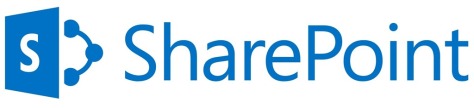Features includes
Installation options
Unlike its predecessor, Windows Server 2012 can switch between “Server Core” and “Server with a GUI” installation options without a full reinstallation. Server Core – an option with a command-line interface only – is now the recommended configuration. There is also a third installation option that allows some GUI elements such as MMC and Server Manager to run, but without the normal desktop, shell or default programs like File Explorer.
User interface
Server Manager has been redesigned with an emphasis on easing management of multiple servers. The operating system, like Windows 8, uses the Metro-based user interface unless installed in Server Core mode. Windows Store is available in this version of Windows but is not installed by default. Windows PowerShell in this version has over 2300 commandlets, compared to around 200 in Windows Server 2008 R2.
Task Manager
Windows Server 2012 includes a new version of Windows Task Manager together with the old version.In the new version the tabs are hidden by default showing applications only. In the new Processes tab, the processes are displayed in varying shades of yellow, with darker shades representing heavier resource use. It lists application names and status, as well as CPU, memory, hard disk and network utilization. The process information found in the older versions are now moved to the new Details tab. The Performance tab shows “CPU”, “Memory”, “Disk”, “Wi-Fi” and “Ethernet” graphs. The CPU tab no longer displays individual graphs for every logical processor on the system by default; instead, it can display data for each NUMA node. When displaying data for each logical processor for machines with more than 64 logical processors, the CPU tab now displays simple utilization percentages on heat-mapping tiles. The color used for these heat maps is blue, with darker shades again indicating heavier utilization. Hovering the cursor over any logical processor’s data now shows the NUMA node of that processor and its ID, if applicable. Additionally, a new Startup tab has been added that lists startup applications, however this tab does not exist in Windows Server 2012. The new task manager recognizes when a Windows Store app has the “Suspended” status.
IP address management (IPAM)
Windows Server 2012 has an IP address management role for discovering, monitoring, auditing, and managing the IP address space used on a corporate network. The IPAM is used for the management and monitoring of Domain Name System (DNS) and Dynamic Host Configuration Protocol (DHCP) servers. Both IPv4 and IPv6 are fully supported.
Active Directory
Windows Server 2012 has a number of changes to Active Directory from the version shipped with Windows Server 2008 R2. The Active Directory Domain Services installation wizard has been replaced by a new section in Server Manager, and a GUI has been added to the Active Directory Recycle Bin. Multiple password policies can be set in the same domain. Active Directory in Windows Server 2012 is now aware of any changes resulting from virtualization, and virtualized domain controllers can be safely cloned. Upgrades of the domain functional level to Windows Server 2012 are simplified; it can be performed entirely in Server Manager. Active Directory Federation Services is no longer required to be downloaded when installed as a role, and claims which can be used by the Active Directory Federation Services have been introduced into the Kerberos token. Windows Powershell commands used by Active Directory Administrative Center can be viewed in a “Powershell History Viewer”.
Hyper-V
Windows Server 2012, along with Windows 8, includes a new version of Hyper-V, as presented at the Microsoft BUILD event. Many new features have been added to Hyper-V, including network virtualization, multi-tenancy, storage resource pools, cross-premise connectivity, and cloud backup. Additionally, many of the former restrictions on resource consumption have been greatly lifted. Each virtual machine in this version of Hyper-V can access up to 64 virtual processors, up to 1 terabyte of memory, and up to 64 terabytes of virtual disk space per virtual hard disk (using a new .vhdx format). Up to 1024 virtual machines can be active per host, and up to 8000 can be active per failover cluster. SLAT is a required processor feature for Hyper-V on Windows 8, while for Windows Server 2012 it is only required for the supplementary RemoteFX role.
ReFS
Resilient File System (ReFS), codenamed “Protogon”, is a new file system in Windows Server 2012 initially intended for file servers that improves on NTFS in some respects. Major new features of ReFS include:
Improved reliability for on-disk structures
ReFS uses B+ trees for all on-disk structures including metadata and file data. Metadata and file data are organized into tables similar to a relational database. The file size, number of files in a folder, total volume size and number of folders in a volume are limited by 64-bit numbers; as a result ReFS supports a maximum file size of 16 Exabytes, a maximum of 18.4 × 1018 folders and a maximum volume size of 1 Yottabyte (with 64 KB clusters) which allows large scalability with no practical limits on file and folder size (hardware restrictions still apply). Free space is counted by a hierarchical allocator which includes three separate tables for large, medium, and small chunks. File names and file paths are each limited to a 32 KB Unicode text string.
Built-in resilience
ReFS employs an allocation-on-write update strategy for metadata, which allocates new chunks for every update transaction and uses large IO batches. All ReFS metadata has built-in 64-bit checksums which are stored independently. The file data can have an optional checksum in a separate “integrity stream”, in which case the file update strategy also implements allocation-on-write; this is controlled by a new “integrity” attribute applicable to both files and directories. If nevertheless file data or metadata becomes corrupt, the file can be deleted without taking down the whole volume offline for maintenance, then restored from the backup. As a result of built-in resiliency, administrators do not need to periodically run error-checking tools such as CHKDSK when using ReFS.
Compatibility with existing APIs and technologies
ReFS does not require new system APIs and most file system filters continue to work with ReFS volumes. ReFS supports many existing Windows and NTFS features such as BitLocker encryption, Access Control Lists, USN Journal, change notifications, symbolic links, junction points, mount points, reparse points, volume snapshots, file IDs, and oplock. ReFS seamlessly integrates with Storage Spaces, a storage virtualization layer that allows data mirroring and striping, as well as sharing storage pools between machines. ReFS resiliency features enhance the mirroring feature provided by Storage Spaces and can detect whether any mirrored copies of files become corrupt using background data scrubbing process, which periodically reads all mirror copies and verifies their checksums then replaces bad copies with good ones.
Some NTFS features are not supported in ReFS, including named streams, object IDs, short names, file compression, file level encryption (EFS), user data transactions, hard links, extended attributes, and disk quotas. Sparse files was not supported by Preview, but it is supported by RTM. ReFS does not itself offer data deduplication. Dynamic disks with mirrored or striped volumes are replaced with mirrored or striped storage pools provided by Storage Spaces. However, in Windows Server 2012, automated error-correction is only supported on mirrored spaces, and booting from ReFS is not supported either.
IIS 8.0
Windows Server 2012 includes version 8.0 of Internet Information Services (IIS). The new version contains new features such as SNI, CPU usage caps for particular websites, centralized management of SSL certificates, WebSocket support and improved support for NUMA, but few other substantial changes were made.
Also View :